Which Cricut machine is best?
I’ve compared the best Cricut machines of 2023. The Cricut Maker 3 and Explore 3 have both secured themselves a winning spot. But we’ll also get into the key differences.
If you’re looking to buy a Cricut machine but aren’t sure about all of the changes, I don’t blame you. They have similar names, designs, and a confusing list of features.
I’ve rewritten all of my Cricut machine reviews and put them in one place (with a simple Cricut comparison chart!) so that it’s easy to compare.
Are you ready?
Let’s find the best Cricut machine!
Table of Contents
The Best Cricut Machines Reviewed for 2023
Buying a cutting machine is a huge investment and many of my friends are always asking me which they should buy. Many of them aren’t even quite into crafting yet, and they don’t know the differences between each Cricut machine.
That’s why I put this article together! To compare the features of each model so that you can decide which the best for you and the types of crafts you’ll work on.
I tried to make this pretty easy and skimmable, so you can just skip around to the end of each section to see which type of crafter the machine is best for, along with a link to the best deal I could find.
If you guys have been here before: you know me. I’m completely honest (to a fault, sometimes!) and won’t hold anything back.
I’ve updated this guide with:
- a new Cricut machine comparison chart
- the latest information about the Cricut Maker 3 and Cricut Explore 3 cutting machines
- a quiz at the end to help you find the right Cricut machine
Cricut has been busy, so let’s get right into these new machines.
For more information about Cricut machines, check out my post here: What is a Cricut Machine?
Cricut Maker 3 (Best Cricut machine)

When the Cricut Maker was first released, it was game-changing. New blades, new materials, and really a new way to think about crafting projects.
The Cricut Maker 3 doesn’t so much change the game with cutting machines as it… gently improves it?
The Cricut Maker 3 is an upgraded version of the original Cricut Maker with a few new features up its sleeves:
- 2x faster cutting speed
- matless cutting
- compatibility with Cricut’s new Smart Materials
If you’re looking for the best machine for cutting fabric, this is it. Felt, silk, canvas, denim, it cuts all of them accurately. It’s a complete game-changer.
Let’s get right into what’s new.
Cricut Maker 3 changes

You’ll first note that the Cricut Maker 3 comes in a pretty light blue color. The cut button itself has changed and now resembles a play button, its arrow buttons have a completely new look, and you’ll notice the name of the machine written on the tool housing.
Its trey has been improved with guides so that you can be sure you’re correctly inserting your materials.
You’ll also notice it has a more powerful power adapter (3 amps), which is what allows for faster cutting speeds and sometimes being able to avoid using cutting mats completely. If you’re using traditional materials, the cutting speed is the same as the original Cricut Maker.
Power cords between the old and new machines aren’t interchangeable, and it doesn’t come with a rotary blade or cutting mats. Instead, most bundles come with a fine point blade and new Smart Materials.
Let’s talk more about those.
Smart Materials
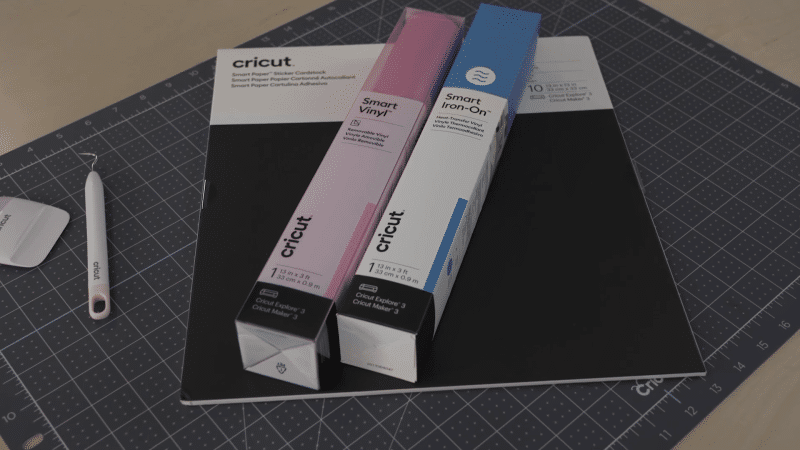
One of the major selling points of the Cricut Maker 3 is its compatibility with Smart Materials. These materials are what enable matless cutting, allowing you to create larger projects up to 12 feet in length and 11.7 inches in width.
Currently, you can find:
- Smart Vinyl
- Smart Iron-on
- Smart Paper Sticker Cardstock
They’re engineered with a new built-in backing layer which not only protects the material while you’re cutting but also provides a bit of rigidity and grip to keep the material in place without needing an additional cutting mat.
These new matless materials are Cricut’s way to really ensure that everything you’re working with has been optimized for their machines, which is what allows the Cricut Maker 3 machine to work with these at a faster speed (8 inches/second!).
Roll holder
Along with the release of the Cricut Maker 3, Cricut has also introduced a new roll holder.
The roll holder is designed to sit on the tray of the Maker 3, ensuring perfect alignment during the cutting process. It holds your Smart Material rolls securely and feeds them into the machine for precise cutting. In my experience, it works well, but it is compatible with the Cricut Explore 3 as well.
(If this is an important feature for you, make sure to read on to get to that section as well.)
What we like
- Our top choice!
- All the features of the original Cricut Maker but twice as fast
- Can use Smart Materials
- Best for cutting fabric (including crepe paper and silk)
- Best for cutting thick materials (like leather or balsa wood)
- Supports Cricut’s latest generation of tools
- Rotary Blade. Cuts through almost any fabric without needing to use a backing material.
- Knife Blade. Like an X-Acto knife, it can cut through heavy materials like matboard or balsa wood.
- Features the Adaptive Tool System. Controls the direction of your blade while adding 10x the cutting force of other machines.
- Future compatibility. All new tools will be designed for the Adaptive Tool System.
- Supports Bluetooth and wireless cutting.
What we don’t like
- It’s expensive, with an MSRP of $100 more compared to the Cricut Explore 3.
- Many accessories aren’t included and you’ll spend at least another $40 to add them on.
Summary
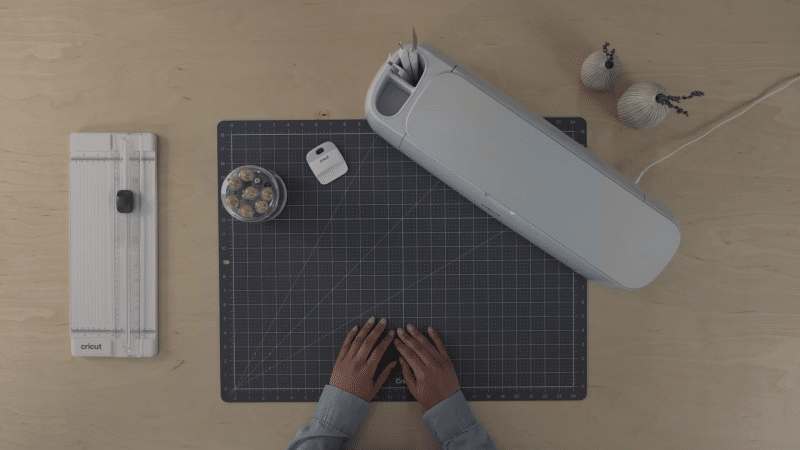
There’s a reason that I placed the Cricut Maker 3 at the top of this comparison.
It’s the top machine that you can buy today, especially if you’re someone who works with fabric.
If you think you’ll be using your own materials and not Cricut’s Smart Materials, I’d suggest considering the original Cricut Maker instead.
- Best overall machine reviewed
- 2x faster than before
- Cuts 300+ materials
- Supports Smart Materials
- New app-based crafting tools that support bluetooth & wireless cutting
If you’re still not sure, read on, or check out my post: Cricut Maker vs Cricut Maker 3: Should You Upgrade?
Cricut Explore 3 (A top alternative)

If you’re looking at the Cricut Explore 3 and thinking… doesn’t this look an awful lot like the Explore Air 2… you’re not alone.
(Read our full review.)
Cricut has consolidated its Explore line with the Cricut Explore 3. Featuring new upgrades and support for Cricut’s Smart Materials, this is a perfect machine for a hobbyist looking to get into crafting while still having some money left over for… you know, the actual materials!
The Cricut Explore 3 is an electronic cutting machine designed to work with over 100 different materials. It follows a pretty successful path of machines (Explore 1, Explore Air, Explore Air 2). The Explore 3 takes the best parts of each previous machine, the simplicity of the Explore series but with the wireless capabilities and cutting speed of the Explore Air 2.
Cricut Explore 3 Updates

The Cricut Explore 3 now has a sleeker design without the material dial found in previous machines, really simplifying the cutting process. It now features a power button, load/unload, cut, and pause buttons on the right side, with the left side completely dedicated to tool storage and an open button.
This new design also includes something we love from the Cricut Maker machines: a slot on the top to hold your phone or tablet during crafting.
The biggest change is that it can natively cut Cricut Smart Materials, including Smart Vinyl, really ensuring that your cuts are going to be precise. These materials enable matless cutting of up to 12 feet in length, and the faster cutting speed found in the Cricut Maker line.
You’ll also have access to the new roll holder, making sure things stay organized and clean.
What we like
- Best entry-level Cricut machine.
- An inexpensive alternative to other Cricut machines.
- The cheapest machine that works with Design Space and Smart Vinyl.
What we don’t like
- A bit pricier than previous models in this line
- Cutting speed slows down with a cutting mat
- Doesn’t support Cricut’s Adaptive Tool System
Summary

If you’re on a budget and really want to invest in your materials, this might be the best Cricut machine for you. While it can get a bit slower when using traditional materials and cutting mats, it’s still a huge improvement over the previous model.
- Best entry-level machine
- A cheaper alternative to other Cricut machines
- Works with Design Space or cartridges
Original Cricut Maker (Top value)

Read our full review.
Of the Cricut machines I’ve reviewed, the original Cricut Maker has definitely received the most hype, but it is still worth getting?
Maybe more than ever.
When it was released in 2017, the original Cricut Maker was the fastest and most powerful machine created by Cricut. It also happened to be the priciest.
And while it doesn’t work with Smart Materials, some crafters might not ever use them. In this case, it’s basically the same machine as the new Cricut Maker but significantly cheaper.
This Cricut machine is designed to be used with a tablet or phone. It has a ledge on the top for setting your tablet up and it’s capable of powering your device directly. If you prefer to use it with a PC, it supports Cricut’s Design Space software as well.
New Adaptive Tool System

The Adaptive Tool System adds a set of gears to the blade that allow it to lift and turn, intelligently controlling the cut pressure and rotation.
This is the equivalent of cutting in 3D. It also made the original Cricut Maker the strongest machine (10x stronger than the Explore series) and the best at cutting fabric when it was released.
Let’s look at two of these new tools:
Knife Blade: It’s designed to make cutting thick materials (like balsa wood) a snap. So, what can we use it for? Here are just a few materials it’s capable of cutting:
- balsa wood
- craft foam
- chipboard
- leather
- metal
Rotary Blade: This is the second exclusive tool released by Cricut. It is the reason the Cricut Maker is the best machine available for cutting through fabric (even silk). The Rotary Blade gently passes over your fabric, cutting it without the need for any backing. With a regular blade, delicate fabrics (like crepe paper) are often ripped or torn, especially if the blade has dulled.
This means with the Maker you don’t need any backing for the fabric you cut, you just load it directly onto your cutting mat.
Sewing pattern library

The Cricut Maker also comes with access to a sewing pattern library. If you aren’t familiar with sewing patterns, I’ll break it down.
A sewing pattern is a template for tracing a cut pattern onto the material you’re going to sew.
Typically for sewing projects, you’d mark the pattern onto your fabric and then cut it out by hand. With the Cricut Maker and its sewing pattern library, you can skip both of those steps and have the machine immediately cut them out for you.
This is huge (especially for quilters). A project that took 2 hours to prep now would take only 15 minutes.
What we like
- Best Cricut machine value.
- Significantly less expensive than the new Cricut Maker 3.
- Can use both Rotary Blade and Knife Blade.
- Uses the Adaptive Tool System.
- Cuts paper and vinyl quickly with its 2x fast mode.
- Future compatibility.
- Supports Bluetooth and wireless cutting.
What we don’t like
- It can be slow. Using specialty blades can slow this cutting machine down to a crawl.
- Doesn’t support Cricut Smart Materials, which do seem to be the future of crafting.
- You can’t easily load your pre-existing sewing patterns into Design Space. You’re limited to the commercial patterns provided unless you’re capable of re-creating them in Design Space or importing them as SVGs.
- Can’t be used on its own, requires an internet connection or a connected iPad/iPhone/Android device.
- Essential accessories aren’t included
Summary
The original Cricut Make is a powerful and versatile cutting machine that offers great value for crafters. While it’s less expensive than the new Cricut Maker 3 it still comes with the Adaptive Tool System.
However, it does have some drawbacks, such as slower cutting speeds when using specialty blades and a lack of support for Cricut Smart Materials.
Despite these limitations, the original Cricut Maker remains a top-value choice for crafters who don’t require Smart-support and are looking for a more affordable option with many of the same features as the newer models.
- Best overall value reviewed
- Rotary Blade, essential for cutting fabric
- Knife Blade, letting it cut thicker materials
- Future-proof with the new Adaptive Tool System
- Bluetooth & wireless cutting
Cricut Explore Air 2 (Top value)

Read our full review.
The Cricut Explore Air 2 is still the most widely owned model of Cricut cutting machine available right now. While often available on heavy discount, it also has an incredible number of tutorials available for it, giving you immediate access to a great community of makers right off the bat.
This Cricut has a 2x fast mode for working with paper, vinyl, iron-on, and cardstock. It also comes in three pretty colors: mint green, pastel pink, and sky blue.
If you use Cricut cartridges, the Explore Air 2 supports them. However, it doesn’t have a touchscreen or keyboard so you’ll need an active internet connection or iPhone/iPad/Android to use them.
Machine design
The machine design and its accessory drawers are my favorite features of the Cricut Explore Air 2. The machine is a pleasure to open. Its colorful panels gently glide open at the touch of a button.
It really feels like Cricut consulted crafters before they made this machine. All aspects of the storage are perfectly placed and convenient. The smaller accessory drawer even has a magnetic strip for securely holding replacement blades.
Quality of cuts
This is where the Cricut Explore Air 2 excels. Compared to every other Cricut model reviewed, other than the Maker, it cuts faster and more accurately.
When cutting paper or vinyl you can use its 2x fast mode which trades accuracy for speed, so make sure to perform a test cut on your material first.
What we like
- Best bang for your buck. Compared to the Cricut Maker you’ll save ~$150 while cutting vinyl, paper, and most materials just as accurately and quickly.
- A beautiful design, with three modern-yet-vintage colors.
- Cuts paper and vinyl quickly with its 2x fast mode.
- Supports Bluetooth and wireless cutting.
What we don’t like
- It can be difficult to cut through fabrics.
- You can’t cut through thicker materials, like balsa wood or leather.
- Requires an active internet connection or connected iPad/iPhone/Android to use.
- Unlike its Silhouette counterpart, the Cameo 3, it has no touchscreen.
- Its software (Design Space) is simplistic and can be difficult to use for complicated designs.
Summary
If you aren’t going to be difficult materials: this is the machine to buy.
While it’s not the best machine we reviewed here, the Explore Air 2 is a good deal cheaper than the Cricut Maker and still has a beautiful design that Cricut clearly put a lot of work and attention into.
Like the Cricut Maker, most of the downsides are issues with Design Space and not the machine itself.
You can get around a lot of the software issues Cricut machines have by designing in another program (like Sure Cuts A Lot) and importing your SVGs, which you can do for free.
- Best bang for your buck
- Features 2x fast mode for quickly cutting paper and vinyl
- Beautiful, vintage-inspired design (available in three different colors)
- Bluetooth & wireless cutting
Cricut Joy (Most portable Cricut)

Read our full review.
The Cricut Joy is the newest machine released by Cricut and it’s been capturing the imagination of many crafters.
It’s small. It’s super cute. It’s pretty inexpensive. It uses new Smart Materials. So what’s the catch?
Well, its size is kind of the limiting factor. It can’t work on larger projects like the Cricut Maker or Explore Air 2, and it doesn’t have their cutting power or speed either.
What it lacks in those areas it makes up for in portability (it’s just under 4 pounds) and its ability to use the new Cricut exclusive Smart Materials.
Smart Materials

The Cricut Joy was designed from the ground up to work with these new materials from Cricut. You can think of them as vinyl that you don’t need a Cricut mat to use. You just load them into the machine and cut!
Cricut so far has released Smart versions of adhesive vinyl, removable vinyl, iron-on vinyl (HTV), and writable labels.
In our tests, they work just as well as the previous versions, they’re just a bit quicker and easier to use.
It used to be a huge downside that if you upgraded your machine later, you wouldn’t be able to use your supplies because they only worked with the Cricut Joy. No longer! Now they’re supported by all of Cricut’s latest machines. They are however a bit more expensive than the normal versions.
Ease of Use
This is where the Cricut Joy is supposed to shine: it’s designed and advertised as a great entry-level machine for new crafters. It’s the least expensive Cricut machine we’re recommending, so we’re pretty happy that Cricut is making an attempt at making crafting more affordable for everyone. The problem is that it also uses new materials that cost a bit more, so you aren’t really saving all that much after a few months of use.
It’s also not all that much easier to use. It’s the same software, just a more limiting machine that doesn’t come with any starter materials to get you going. You also might have issues finding tutorials, because so many of them are designed for other Cricut machines.
If you’re just getting started and only going to make greeting cards (which is where this machine really excels) or custom labels, this could be a great choice for you. If you think you want to make signs, stencils, t-shirts, or work with thicker/harder material, the Explore Air 2 is a much better choice.
What we like
- Inexpensive to get started, the cheapest Cricut machine we recommend
- Cute, compact design that looks great in a cubby
- Able to use Smart Materials to make projects without a cutting mat
- Even though it only supports a max cutting width of 5.5 inches, it can cut materials up to 20 feet long.
What we don’t like
- Doesn’t draw and cut simultaneously because it lacks a dual-carriage for tools
- Its small size really limits the projects you can work on
- Not a lot of tutorials available for it
- Only supports Bluetooth, not USB
Summary
The Cricut Joy is a beautiful little machine that looks just perfect parked in a tiny cubby. It’s inexpensive, great at making cards and labels, and won’t set you back too much money.
The downside is that you’ll be limited in the projects you can work on and you’re buying into a Smart Material ecosystem which can be more expensive over time. It doesn’t share the same tools or cutting mats as other Cricut machines, so the path to upgrade is a bit murky.
You should buy the Cricut Joy if: you’re primarily going to be making greeting cards or personalized labels and you’re a very inexperienced crafter who wants things to be as easy as possible.
- Least expensive Cricut machine
- Super cute, super small, and super portable.
- Fantastic at making greeting cards and labels
- Bluetooth & wireless cutting
Cricut Cuttlebug (Best for embossing)

The Cricut Cuttlebug sits in a class of its own among the Cricut machines in this review, as a true manual die-cutting machine.
It’s not intended like the Maker to cut through a wide variety of materials.
It’s also not like the Explore Air 2, capable of making intricate vinyl decals.
However, it has a feature that neither of them has: it can be used offline, with no power, without a computer.
Worried about your software crashing? No problem, the Cuttlebug can’t even use it!
The Cuttlebug takes us back to the origin of at-home crafting, with manual dies (like a cookie cutter) and an extremely portable machine (around 7 lbs).
It’s simple to use, great for children, and a superb introduction to crafting. Manual die-cutting is a lot easier to approach and understand.
It’s the least expensive Cricut machine you can buy but with one downside. You’ll have to spend a lot of money on manual dies that won’t be useful if you upgrade to a digital machine later.
Cutting quality
If you’re just working with cardstock and simple paper designs, this machine might work for you. It’s limited to cutting material less than 0.125″ thick, but that still includes a pretty wide variety:
- paper (including tissue)
- cardstock
- thin metal
- foil
- some fabrics (like felt)
- chipboard
- foam
It’s also great for creating confetti! Cricut has released a ton of dies for making confetti out of foil, thin metals, cardstock, or just plain paper.
Embossing
If you’re looking to emboss greeting cards and paper, it might be worth buying a Cuttlebug even if you already have another Cricut machine.
In fact, it’s the best Cricut for embossing and is designed for this very purpose. Most of my crafting friends who own one purchased it just to emboss cards and foils.
What we like
- The cheapest Cricut machine available today.
- Only Cricut machine that can emboss
- Lightweight and portable.
- Simple interface, and no software to use.
- Doesn’t require power or the internet to work.
What we don’t like
- Limited to using manual dies, which are expensive and won’t work with digital machines if you upgrade. You also can’t make your own designs.
- Very small cutting area.
- Cuts a very limited range of material.
- Dies are expensive and unlike the digital machines, you can’t use free designs.
Summary
If you’re only looking for a machine to emboss, the Cricut Cuttlebug is your best choice. However, it is the cheapest machine I’m reviewing and with that comes with many significant downsides.
Even if you think you’ll stick with crafting this could still be a decent choice. You’ll have an embossing machine to use alongside your other Cricut machines.
If you won’t be embossing, or if you think that you’ll want to cut vinyl, avoid the Cuttlebug.
- Best machine for embossing
- Easy to use, with no software to learn
- Lightweight & portable
- No power or internet required
Final Verdict
We’ve looked at a range of Cricut machines here, from the powerful Cricut Maker to the compact and portable Cricut Joy. We’ve considered key features like ease of use, Bluetooth support, cutting force, and which materials machines can work with. We’ll go into more detail about these features just below if you’re still looking to learn more.
Our recommendations for buying a Cricut:
- Our top choice: Cricut Maker 3. It’s versatile, powerful, and not that much more expensive than the other machines we’ve looked at. If you’re working with fabric or thick materials and want access to Smart Materials, this is really the best Cricut machine available.
- Our value choice: Cricut Explore 3. While it doesn’t work with all of the tools that the Maker supports, it’s still a powerful machine that can quickly cut through cardstock and vinyl for making decals or t-shirts while supporting Cricut’s new materials.
- Our inexpensive alternative: Cricut Joy. The newest machine from Cricut, designed for crafters new to cutting machines, it’s tiny, cute, and very capable of making greeting cards and personalized labels.
Picking the best Cricut machine
A lot has changed in Cricut machines, we’ve gone from manual die-cutting machines where you would physically load in a design to new electronic cutting machines, some of which only work with an internet connection and wireless Bluetooth.
Let’s take a look at some of the features we’ve considered for each machine:
- Ease of use: Not every Cricut cutting machine is created equally here, even though they use the same software, you’ll notice vastly different physical interfaces and cutting abilities. The Maker and Explore series both have a wealth of tutorials available for them, whereas other machines like the Joy are a bit more limited even though it’s targeted at beginners.
- Wireless capability: Now that Cricut has fully featured iOS & Android apps available, they’re including Bluetooth wireless on all of their new machines. Having less clutter in your craft room, or more portability to be able to pull out a machine and use it anywhere in the house not only makes crafting a lot easier, but in my case it makes me a lot more likely to use the machine.
- Cutting force: If you’re only working with thin vinyl or cardstock, most machines are going to be sufficient for you, but as soon as you try to work with thicker materials like leather, acrylic, or wood, you’ll start having issues. Too much cutting force is never a problem, but not enough of it can leave you wondering why your project isn’t quite looking like the example you’re following in the tutorial. If cutting force is a priority of yours, I’d avoid the Cricut Joy.
- Tools available: Cricut offers a variety of tools that you can drop into their machines, some for cutting thicker materials, others for making working with fabric much easier. Not all machines support the same tools, so be sure to think about what kinds of crafts you’ll want to work on before committing to a purchase.
- Software: All of the digital machines in this review use the same Cricut Design Space software. The software your machine uses is probably more important than any other factor, and it’s what you’ll be doing most of your work in. Design Space is easy to use, works with iOS or Android devices as well as MacOS/PC, and has recently added an offline mode, which makes it easier to craft if you won’t have internet access.
Tools & accessories
If you’re interested in cutting fabric or working with Cricut’s new Adaptive Tool System, the Cricut Maker is your best (and only) choice.
- The Knife Blade takes advantage of the increased cutting power of the Cricut Maker to cut through a variety of thick materials.
- The Rotary Blade changes how you cut your fabric. Since it uses a blade that rolls over, instead of tearing through, you can cut through fabrics (like silk) even without backing.
These new tools work with the Adaptive Tool System which allows the blade to both lift and turn. This makes it possible to control the pressure of your cuts as well as the rotation of the blade.

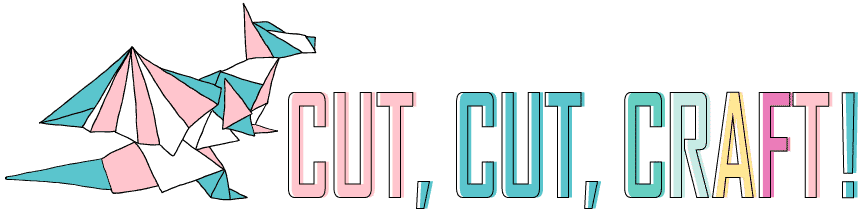







I have a few questions, until today I did not even know that Imagine cartridges were smaller than the everyday standard cricut cartridges Ive resisted buying a new machine or ever linking any of my many, many cartridges because my existing machine never worked well with craft room. Although I have bought a few digital kits because the cartridges were to hard to find or way over priced. If I were to purchase the Explore Air 2 would I still be able to access my purchased digital images as well as all my cartridges and now my new small Kates kitchen cartridge? How long do you think until the Explore Air 2 is outdated and obsolete?
I thought the idea of Cricut was brilliant but I sure am disgusted with the direction they have gone. Sure its great there is a machine to cut leather or wood but there are still a lot more people out there who are far more interested in paper and vinyl and images and they have been left with thousands of dollars of equipment and supplies nd nothing to do with them.
I would like to know if there are any monthly or reoccurring fees associated with the Cricut maker? If so, what happens if I no longer pay the fees?